电脑提示reboot and select proper boot device如何解决
这里是Acer的主板,就取这个为例。
点击del 进入boot 界面。可以看到原先的设置是这样
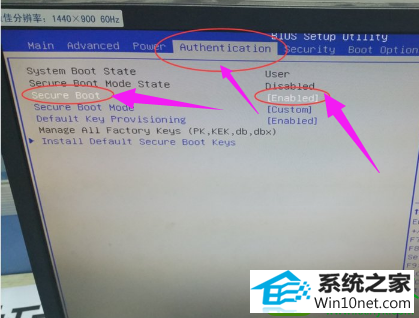
这个是由于开启了安全boot模式验证导致boot options 项下的Launch CsM,为不可更改 灰度状态 never。
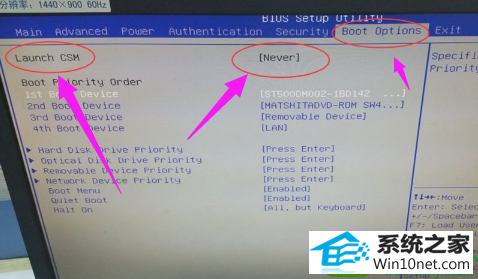
但当我们将选项改为disable时。
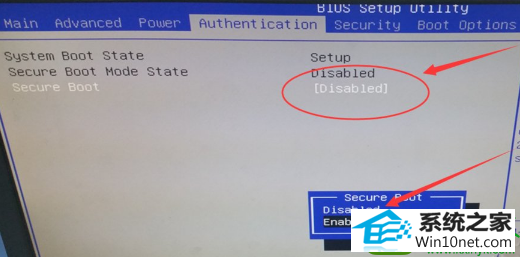
对应的Launch CsM,变为可更改 ,将never 改为always 。
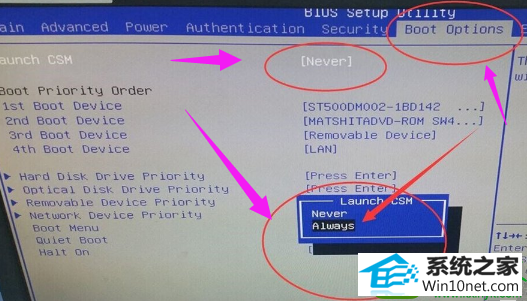
F10保存重启就可以进入win10了。

友情链接:
本站发布的资源仅为个人学习测试使用!不得用于任何商业用途!请支持购买微软正版软件!
如侵犯到您的版权,请通知我们!我们会第一时间处理! Copyright?2021 专注于win7系统版权所有 川ICP备128158888号-8